|
Messages guide
|
|
| crowdrummer | Date: Wednesday, 29-Oct-2014, 9:58 PM | Message # 1 |
 Smaw Man
Group: Blocked
Messages: 133
Status: Offline
| MESSAGE GUIDE
|
| |
| |
| crowdrummer | Date: Thursday, 13-Nov-2014, 8:08 PM | Message # 2 |
 Smaw Man
Group: Blocked
Messages: 133
Status: Offline
| You can use (Messages) to send and receive messages among Friends and your fellow players. You can select the players you exchange messages with.  If sub account users are restricted by parental controls, they cannot send or receive messages. If sub account users are restricted by parental controls, they cannot send or receive messages.
|
| |
| |
| crowdrummer | Date: Thursday, 13-Nov-2014, 8:10 PM | Message # 3 |
 Smaw Man
Group: Blocked
Messages: 133
Status: Offline
| Sending a message
Create a new message, or select an existing message to reply to. Creating a new message 1.Select  (Messages) from the function screen. (Messages) from the function screen.
2.Select [Create Message].
3.Select players to send the message to.
For details, see "Selecting another player".
4.Enter a message, and then select [Send]. - You can send a message to a maximum of 99 players.
- You can also send and receive messages with players on PS3™ systems and PS Vita systems.
- You can enter up to 512 characters in a message.
Replying to a message When you select a message, you can respond to continue the previous exchange. 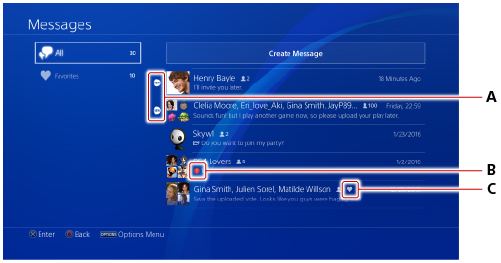
Up to 200 messages are saved, each for 90 days.
|
| |
| |
| crowdrummer | Date: Thursday, 13-Nov-2014, 8:11 PM | Message # 4 |
 Smaw Man
Group: Blocked
Messages: 133
Status: Offline
| Attaching a file
On the message entry screen, select  (attach). Attaching a screenshot taken with the PS4™ system Select [Select Screenshot], and then select the screenshot you want to attach. Attaching a voice message recorded with the PS4™ system Select [Record Voice Message], and then follow the screens to record a voice message. (attach). Attaching a screenshot taken with the PS4™ system Select [Select Screenshot], and then select the screenshot you want to attach. Attaching a voice message recorded with the PS4™ system Select [Record Voice Message], and then follow the screens to record a voice message. - Attachments are not sent to PS3™ systems. Only the message is sent.
- Depending on the device you are using, you might not be able to open some files you receive.

|
| |
| |
| crowdrummer | Date: Thursday, 13-Nov-2014, 8:15 PM | Message # 5 |
 Smaw Man
Group: Blocked
Messages: 133
Status: Offline
| Viewing a message Select  (Messages) from the function screen, and then select a message.. (Messages) from the function screen, and then select a message..

A )New message indicator
You can also view this in  (Notifications) from the function screen. (Notifications) from the function screen.
B )Error indicator
This indicator is displayed when the message has not been sent. Select a message, and then select [Resend]or [Delete]. - You can report inappropriate messages by selecting the message you want to report, pressing the OPTIONS button, and then selecting
[Submit Grief Report].
- If a recipient is blocked,
 . (Players Blocked) is displayed. . (Players Blocked) is displayed.
Adding a player to messaging
Select  (Add Player) from the message entry screen. (Add Player) from the message entry screen.

Setting the title
You can set the title of a message if there are at least 3 players on the same message thread. On the message entry screen, press
the OPTIONS button, and then select [Change Title]. Deleting a message
Select the message you want to delete from the message list screen, press the OPTIONS button, and then select [Delete]. If there are
players on the same message thread remaining, they can continue
messaging each other.
|
| |
| |